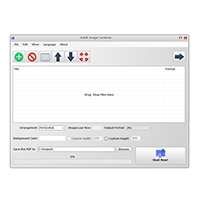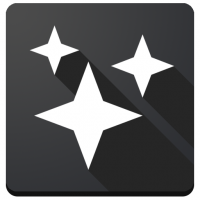AnyRec Screen Recorder (โปรแกรมอัดหน้าจอ อัดวิดีโอหน้าจอระดับมืออาชีพ)

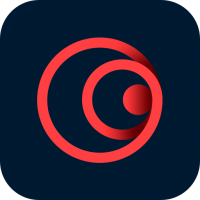
ข้อมูลทั่วไป ก่อน ดาวน์โหลดโปรแกรม
AnyRec Screen Recorder Download
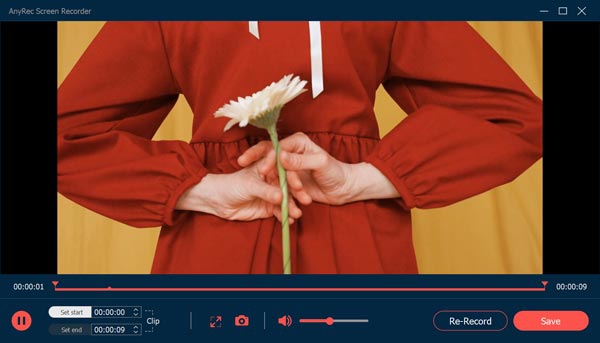
AnyRec Screen Recorder (โปรแกรมอัดหน้าจอ อัดวิดีโอหน้าจอระดับมืออาชีพ) : สำหรับโปรแกรมนี้มีชื่อว่า AnyRec เป็นโปรแกรมอัดวิดีโอ จับภาพหน้าจอ บนคอมพิวเตอร์คุณภาพสูง ได้ไฟล์ภาพเป็นแบบ MP4 สามารถใช้งานได้ทั้งการเก็บบันทึกวิดีโอการประชุมออนไลน์ เกม และ เว็บแคม ใช้งานง่าย และมีเครื่องมือที่ช่วยในการจับภาพ (Take Snapshots) พร้อมกับแก้ไขภาพได้เลย โดยโปรแกรมจะรองรับการใช้งานทั้งในระบบปฏิบัติ Windows และ Mac
ใครกำลังมองหาโปรแกรมอัดวิดีโอหน้าจอที่สามารถใช้งานได้ง่าย ไม่มีรายน้ำ ไม่จำกัดการใช้ และ ได้คุณภาพวิดีโอที่ลื่นไหล สามารถลองหยิบโปรแกรมนี้ไปใช้งานได้เลย
คุณสมบัติ และ ความสามารถของโปรแกรม AnyRec Screen Recorder เพิ่มเติมอย่างละเอียด
- ฟีเจอร์อัดวิดีโอหน้าจอ
- วิดีโอคุณภาพสูง 4K 60 FPS
- เน้นสีที่เคอร์เซอร์เมาส์เวลาอัดหน้าจอได้
- กำหนดอัตราส่วนได้ตามใจ
- อัดวิดีโอจากโปรแกรม Meeting, Game และอื่น ๆ ได้
- รองรับฟอร์แมต MP4, MOV, WMV, AVI, F4V, TS รวมถึงไฟล์ภาพเคลื่อนไหว GIF
- ฟีเจอร์บันทึกเสียง
- รองรับฟอร์แมต MP3, M4A, AAC, WMA
- บันทึกเสียงจากไมโครโฟน และ เสียงภายในเครื่องได้
- ตัดเสียง noise ระหว่างการบันทึก
- รองรับการอัดวิดีโอเกมคุณภาพสูงพร้อมอัดวิดีโอ webcam พร้อมกัน
- ฟีเจอร์จับภาพ (screenshot)
- รองรับ full screen, window, scrolling, menu หรือจับภาพแค่ส่วนหนึ่งของจอ
เงื่อนไขการใช้งานโปรแกรม AnyRec Screen Recorder
โปรแกรมที่คุณกำลังจะดาวน์โหลดนี้ มีคุณสมบัติเป็นแชร์แวร์ (Shareware) ซึ่งทางผู้พัฒนา โปรแกรม (Program Developer) เขาให้คุณ ได้สามารถ นำไปใช้กันก่อนแบบจำกัดฟีเจอร์ หากต้องการจะใช้ต่อกันในแบบตัวเต็ม ๆ ท่านสามารถติดต่อกับทางผู้พัฒนา ผ่านเว็บไซต์ (Website) : https://www.anyrec.io/screen-recorder/ (ภาษาอังกฤษ) ได้ทันทีเลย
English Description (คำอธิบายภาษาอังกฤษ)
This program is called 'AnyRec Screen Recorder'. It is a lightweight and powerful screen recorder for everyone. You can record online meetings, calls, webinars, gameplay, and more on your computer with high quality. No watermark. No time limit. No Lag.
1.Record online videos and take screenshots AnyRec Screen Recorder is easy-to-use to record videos played on your computer with high quality. You could also record meetings, Skype calls on your computer. It supports various formats like MP4, MOV, WMV, AVI, F4V, TS. In addition, you could use it to take screenshots. The recorded videos and captured screenshots could be saved as interesting GIFs.
2. Record audio With AnyRec Screen Recorder, you are able to save the audio files you want to keep to other formats, such as MP3, M4A, AAC, WMA. Moreover, it allows you to record both system sound and Microphone sound, you could choose the one according to your need. You could also reduce audio noise while recording.
3. Record gameplay and webcam AnyRec Screen Recorder benefits game lovers a lot. It has the ability to record gameplay which you cannot download. It could also record the webcam. After recording, you could preview the recorded file and trim the recorded clips.
4. Mouse recording and task schedule function With the mouse recording function, you could show mouse cursor, record mouse clicks and record mouse area in custom colors. Furthermore, this tool could record any on-screen activity on your computer automatically, you just need to set the start/stop time, record length. It also lets users to add real-time drawings on recording video or screenshots.
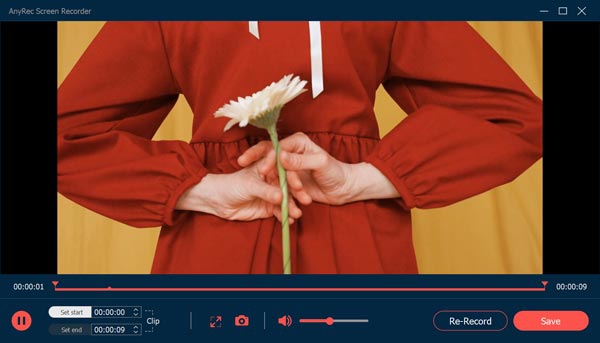
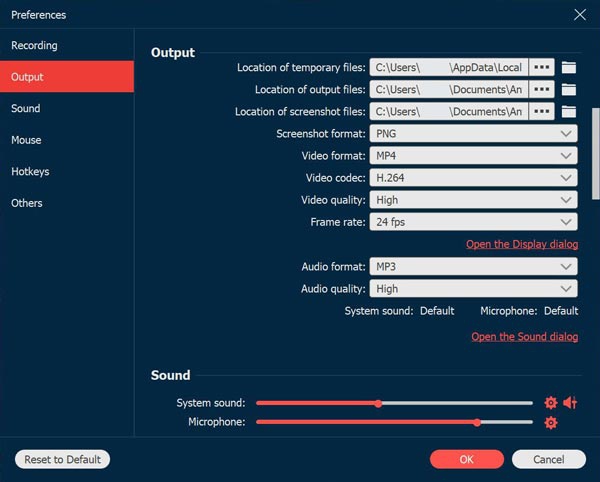
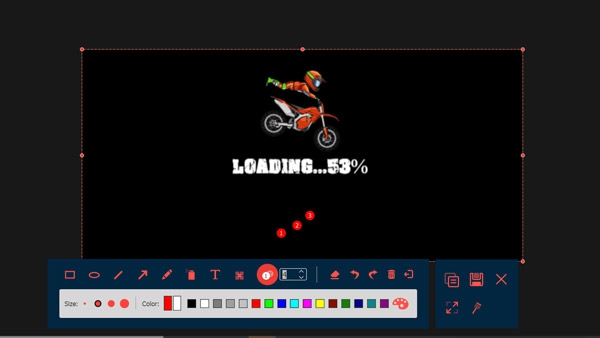
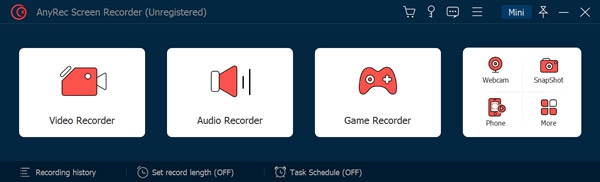
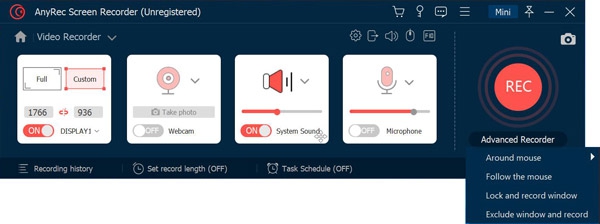
 คำสำคัญ
คำสำคัญ

โปรแกรมที่เกี่ยวข้อง !

ความคิดเห็น ()
ซอฟต์แวร์ไทย
Thai Software
ซอฟต์แวร์ฟรี
Freeware
ซอฟต์แวร์สามัญ
First AID
ซอฟต์แวร์แนะนำ
Recommended
สูงสุดในสัปดาห์
Top Download
สูงสุดตลอดกาล
Hall of Fame
Submit Software

 ซอฟต์แวร์
ซอฟต์แวร์ แอปพลิเคชันบนมือถือ
แอปพลิเคชันบนมือถือ เช็คความเร็วเน็ต (Speedtest)
เช็คความเร็วเน็ต (Speedtest) เช็คไอพี (Check IP)
เช็คไอพี (Check IP) เช็คเลขพัสดุ
เช็คเลขพัสดุ สุ่มออนไลน์
สุ่มออนไลน์